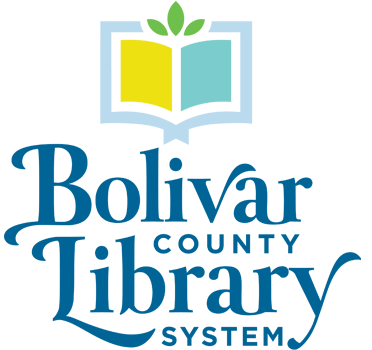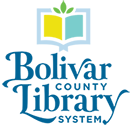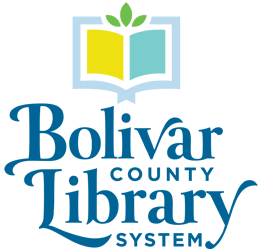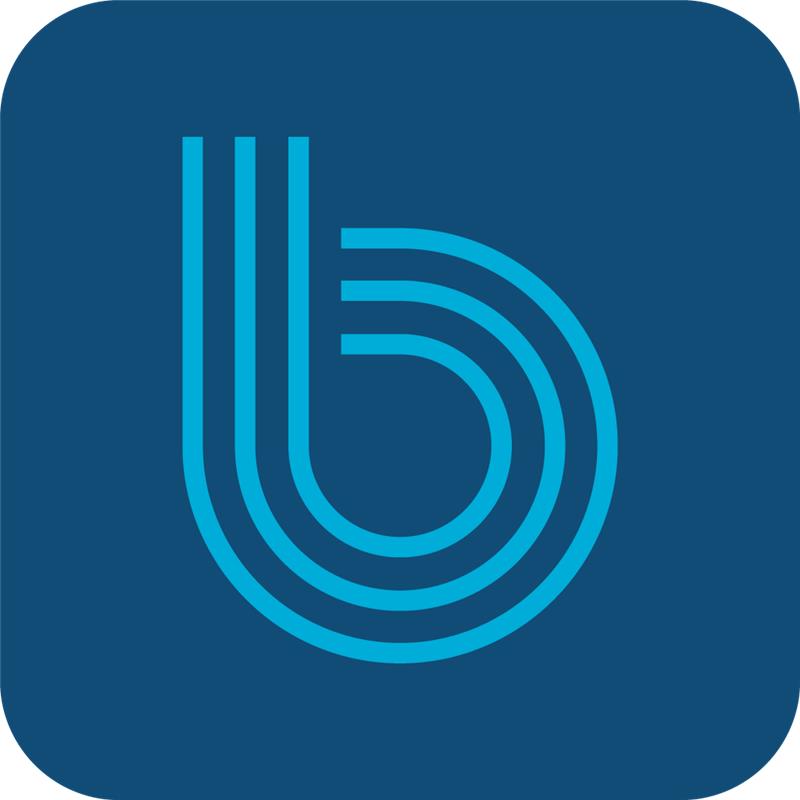NOTICE: To comply with newly enacted Mississippi Code, §39-3-25, beginning July 1, 2023, eBooks and eAudiobooks on either the Boundless or hoopla platforms will only be available for checkout to adults 18-years and older. However, Boundless allows adults to add children & teens profiles to their accounts to allow children & teens access age-appropriate materials.
Boundless (Baker & Taylor)
Browse, check out, and download eBooks and eAudiobooks using the Boundless app or the Read Now browser-based app (desktop computers and portable devices such as MacBooks and Surface Pros)! With these apps you can read eBooks or listen to eAudiobooks – all with the same app. Want more information? Go to the Boundless FAQs.
Axis 360 transitioned to the new “Boundless” platform on September 29, 2023. All eBook users must download/install the new Boundless app to continue enjoying eBooks & eAudios.
Using your mobile device. Go to the Google Play Store, the Apple Store, or the Amazon App Store (for compatible Kindle tablets) to download and install the Boundless mobile app for your device. Or, go to Baker & Taylor’s Boundless App page. When logging in the first time, select Bolivar County Library System, enter your library card number (the barcode on the back of your card entered without the spaces) and your password/PIN.
Using your desktop PC, laptop, or portable mobile devices (i.e., tablet). Open your device’s web browser, go to the BCLS Online Catalog, then, using your library card number (the barcode on the back of entered without the spaces) and your password/PIN, log into your account in the upper right-hand corner. Then click on “Boundless” under the “Electronic Resources” on the left-hand side of the page.
- What if I don’t know my password/PIN? Call (662) 843-2774 x109 or ask at the Circulation Desk at any Bolivar County library to get a password/PIN.
- Is my my portable mobile device compatible with the Boundless App? The Boundless app is supported in iOS 13 and above, and Android 9 and above. Users with earlier OS versions will need to upgrade their mobile operating system to a supported version. Kindle Fire users should go to the Kindle Appstore to download the Boundless app. Be sure to check compatibility by clicking “view compatible devices” in the upper left-hand side below the name of the app to find out if the app will work with your Kindle Fire.
I’ve downloaded the new Boundless app, now what do I do?
- Click “Open”
- Search for “Bolivar County Library System” and click on the library’s name
- Enter your BCLS library card number – the barcode number on the back of the card that you enter without spaces
- Enter your PIN. If you don’t know your PIN, call the library to get a new one. Once you are logged in, as long as you do not click “Sign out” you will not have to login each time you use the app.
- The app will open at your Profiles page where you can add profiles for Adults, Teens, and/or Kids. Adding children using the appropriate profiles “Teen” or “Kid” will ensure that your children will see only age appropriate materials. You may create up to five Profiles on each Adult library card and you may access your materials from up to five different devices. Click on a Profile icon to personalize the setting and add a security question to “lock” others out of a particular Profile. For example, you can set adult profiles with a security question to ensure that Teens and Kids cannot access inappropriate adult materials.
- Keep in mind that eBooks have a “book” icon in the upper left-hand corner of the book, while the eAudiobooks have a “earbuds” icon instead.
- How many eBooks and/or eAudiobooks can I check out at a time? You may check out up to three eBooks or eAudiobooks (any combination of three).
- How long can I keep them? The check out period is two weeks. You may return items when you are finished. The item will clear your account within an hour and you can check-out another item.
As with print books, if you don’t see an eBook or eAudiobook on Boundless that you would like to read, you may request that BCLS consider purchasing the item. Just ask for a Request Card at the Circulation Desk.
For help getting started, helpful tips, etc., from within the Boundless app. or from Magic Wall, click on the “hamburger” icon in the upper left-hand side of the page, then click on “Help” for assistance. Or, go straight to the Boundless Help page.
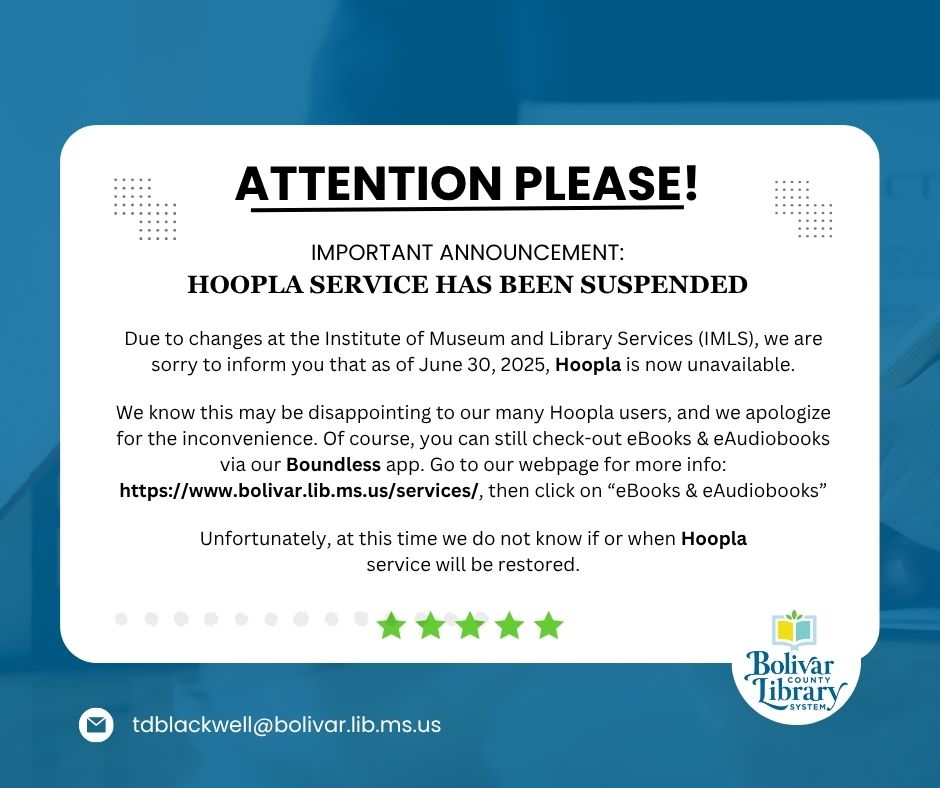
Need Assistance?
Do you still need more help with Boundless? Contact Tamara Blackwell, Reference Services Librarian, at (662) 843-2774 ext. 104.